Two step verification system lands on Dropbox
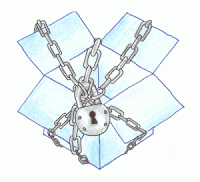
Dropbox is one of the most widely used cloud based storage and synchronization application , now its rolling out new security feature called two step verification system, today dropbox updated its help section for this new feature , two step verification adds extra protection, or we can say additional security layer or protection to your dropbox account .
After enabling two step verification system , Dropbox will require a six-digit security code in addition to your password whenever you sign in to Dropbox , and that code dropbox will send you to your cellphone no. or you can use authenticator application
So , This is best Idea to enable two step verification system to your dropbox account
Enable two-step verification
- Sign in to the Dropbox website (if you haven’t already).
- Click on your name from the upper-right of any page to open your account menu.
- Click Settings from the account menu and select the Security tab.
- Under the Account sign in section, next to Two-step verification, toggle (change).
Use text messages
Whenever you successfully sign in to Dropbox, dropbox will send you a text message containing a security code to your phone.
Use a mobile app
Any app that supports the Time-based One-Time Password (TOTP) protocol should work, including the following:
- Google Authenticator (Android/iPhone/BlackBerry)
- Amazon AWS MFA (Android)
- Authenticator (Windows Phone 7)
Storing your emergency backup code
Before enabling two-step verification, you’ll receive a special 16-digit backup code , keep that code safely somewhere , its better to write down somewhere


