how to configure IIS to serve PHP | PHP on IIS 8 [ tutorial ]
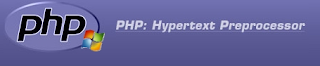
In this tutorial i will show you how to install PHP and configure IIS to server PHP webpages
PHP is a widely used general-purpose scripting language that is especially suited for Web development and can be embedded into HTML
this guide is for IIS 8, tested on windows 8 pro X64 bit
Installation Steps
before installation make sure you have enabled CGI module during a installation
see installation part
Installation Steps
before installation make sure you have enabled CGI module during a installation
see installation part
1 : download php for windows
<div style="text-align: center;">
</div>
<p>
<b>2 :</b> extract downloaded zip ( C:php )<br /> <b>3: </b>download php manager for IIS ( its an extension for managing PHP from IIS control panel )
</p>
<div style="text-align: center;">
<a class="btn btn-success icon-download" href="http://phpmanager.codeplex.com/releases/view/69115" target="_blank"> Download </a>
</div>
<div style="text-align: left;">
Features of PHP manger
</div>
<ul style="text-align: left;">
<li style="text-align: left;">
Register PHP with IIS
</li>
<li style="text-align: left;">
Validate and properly configure existing PHP installations
</li>
<li style="text-align: left;">
Run multiple PHP versions side by side on the same server and even within the same web site
</li>
<li style="text-align: left;">
Check PHP runtime configuration and environment (output of phpinfo() function)
</li>
<li style="text-align: left;">
Configure various PHP settings
</li>
<li style="text-align: left;">
Enable or disable PHP extensions
</li>
<li style="text-align: left;">
Remotely manage PHP configuration in php.ini file.
</li>
</ul>
<div style="text-align: left;">
Easily install, configure, manage and troubleshoot one or many PHP versions on the same IIS server.
</div>
<p>
<b>4:</b> open <i><b><span style="text-decoration: underline;">php manager</span></b></i> and click on <b><i><span style="text-decoration: underline;">register new php installation</span></i></b>
</p>
<div class="separator" style="clear: both; text-align: center;">
</div>
<table class="tr-caption-container" style="margin-left: auto; margin-right: auto; text-align: center;" cellspacing="0" cellpadding="0">
<tr>
<td style="text-align: center;">
<a style="margin-left: auto; margin-right: auto;" href="http://1.bp.blogspot.com/-z2FN-KqH6-4/UEuMMVgAMII/AAAAAAAAGwQ/L5eIKX5rT0U/s1600/php1.png"><img title="php installation iis" alt="php installation iis" src="http://1.bp.blogspot.com/-z2FN-KqH6-4/UEuMMVgAMII/AAAAAAAAGwQ/L5eIKX5rT0U/s640/php1.png" width="640" height="342" border="0" /></a>
</td>
</tr>
<tr>
<td class="tr-caption" style="text-align: center;">
Register New PHP installation
</td>
</tr>
</table>
<p>
<b>5 :</b> choose<b> </b><i style="font-weight: bold;"><span style="text-decoration: underline;">php-cgi.exe</span></i> and click<i style="font-weight: bold;"><span style="text-decoration: underline;"> ok</span></i><a style="margin-left: 1em; margin-right: 1em; text-align: center;" href="http://2.bp.blogspot.com/-jO2KGCGMx94/UEuMfN-DCDI/AAAAAAAAGwY/wCTuGY6iYu0/s1600/php2.png"><img title="php installation iis" alt="php installation iis" src="http://2.bp.blogspot.com/-jO2KGCGMx94/UEuMfN-DCDI/AAAAAAAAGwY/wCTuGY6iYu0/s640/php2.png" width="640" height="344" border="0" /></a>
</p>
<p>
<b>6: </b>now check <b><i><span style="text-decoration: underline;">phpinfo</span></i></b> and choose <b><i><span style="text-decoration: underline;">error reporting</span></i></b>
</p>
<table class="tr-caption-container" style="margin-left: auto; margin-right: auto; text-align: center;" cellspacing="0" cellpadding="0" align="center">
<tr>
<td style="text-align: center;">
<a style="margin-left: auto; margin-right: auto;" href="http://3.bp.blogspot.com/-mknTXnHyguI/UEuM4Tb9XkI/AAAAAAAAGwg/wk_YHIt5SQA/s1600/error.png"><img title="php installation iis" alt="php installation iis" src="http://3.bp.blogspot.com/-mknTXnHyguI/UEuM4Tb9XkI/AAAAAAAAGwg/wk_YHIt5SQA/s640/error.png" width="640" height="340" border="0" /></a>
</td>
</tr>
<tr>
<td class="tr-caption" style="text-align: center;">
set error reporting
</td>
</tr>
</table>
<div style="text-align: center;">
<b> </b>
</div>
<p>
<b><br /> </b><b>7:</b> testing time<br /> open your favorite code editor and type
</p>
<pre class="prettyprint linenums languague-php"><?php echo "Hello World !" ; ?></pre>
<p>
and save this as hello.php ( or anything ) on c:inetpubwwwroot<br /> and open <a href="http://localhost/hello.php">http://localhost/hello.php</a>
</p>
<div class="separator" style="clear: both; text-align: center;">
</div>
<div class="separator" style="clear: both; text-align: center;">
<a style="margin-left: 1em; margin-right: 1em;" href="http://1.bp.blogspot.com/-3cr2Le5pdls/UEuQrO-uJmI/AAAAAAAAGxo/JiIXjtL1Aqw/s1600/php_hello.png"><img alt="" src="http://1.bp.blogspot.com/-3cr2Le5pdls/UEuQrO-uJmI/AAAAAAAAGxo/JiIXjtL1Aqw/s640/php_hello.png" width="640" height="233" border="0" /></a>
</div>
<p>
now IIS is serving PHP now in next tutorial i will show you how to set up MySQL in windows
</p>