Getting Started With Nano Editor [ Quick Guide ]
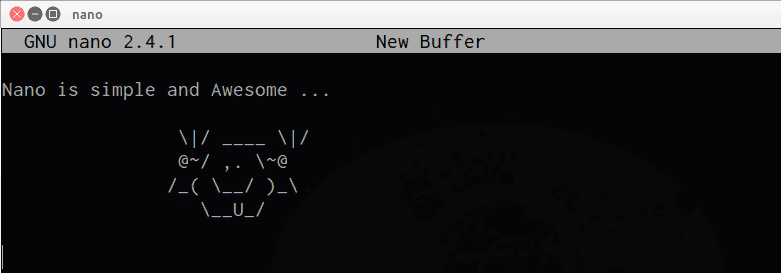
Nano is one of the simplest and easy to learn text-editors out there , if you are new in system administration or just editing normal config files its become very handy to use nano .
Installation
Nano comes pre-installed in MacOSX , also in Linux distros like Ubuntu and Other Debian based distributions . You can use Pico or you can install nano in redhat or other centos Like distros simply using their respected package managers .
Update or Install ( Debian / Ubuntu / Mint )
sudo apt-get update && sudo apt-get install nano Centos , Fedora
yum update
yum install nano For Windows :
You can download windows binaries from here : http://www.nano-editor.org/download.php
then add binaries in windows path , to access directly from command prompt .
Interface Introduction
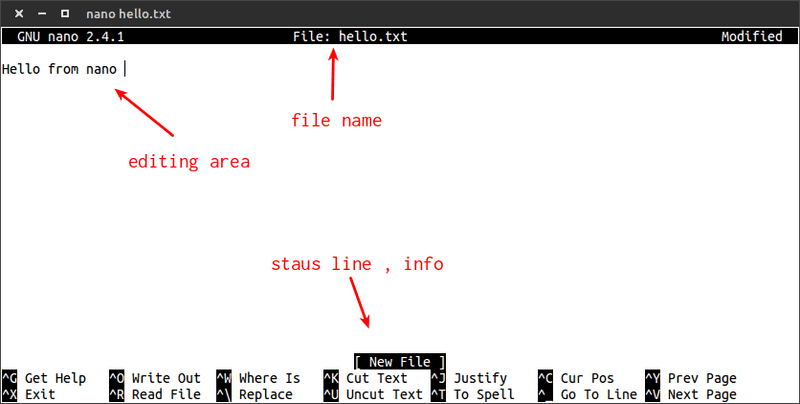
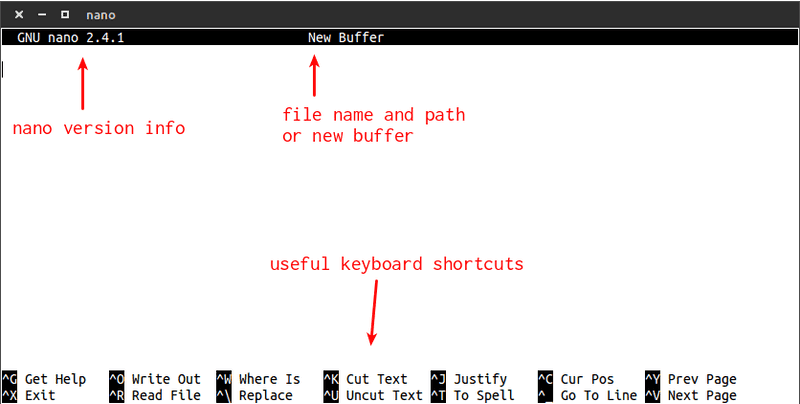
Basic Editing
Create new file :
$ nano MyFile.txt where MyFile is file name
Editing existing file :
$ sudo nano /etc/ssh/sshd_configyou can use nano with sudo to edit as root , and nano accept location or file name as parameter .
Buffer Navigation :
for next page
ctrl + vfor previous page
ctrl + yCut , Copy and paste
you can use cursor to set selection of lines then you can ctrl + U to paste
for selecting lines use ctlr + ^ ( ctrl key in linux ) same key for done selecting
use Meta + ^ to copy and Ctrl + U to paste
you can cut or delete a line just by using ctrl + k
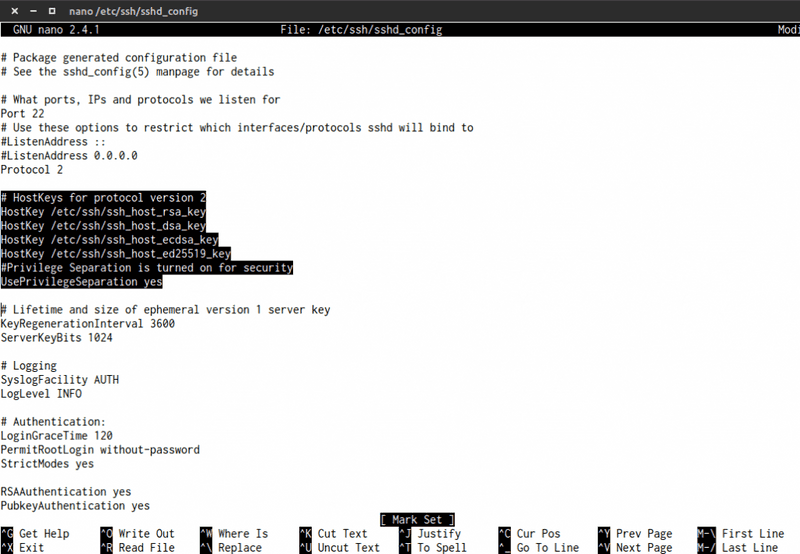
ctrl + K : to cut current or selected lines
ctrl + ^ : to select multiple lines ( same key to unset selection )
meta + ^ : to copy current line or selected lines
ctrl + U : to paste or uncut useful Shortcuts
<br />^G (F1) Display this help text
^X (F2) Close the current file buffer / Exit from nano
^O (F3) Write the current file to disk
^R (F5) Insert another file into the current one
^W (F6) Search for a string or a regular expression
^ (M-R) Replace a string or a regular expression
^K (F9) Cut the current line and store it in the cutbuffer
^U (F10) Uncut from the cutbuffer into the current line
^J (F4) Justify the current paragraph
^T (F12) Invoke the spell checker, if available
Invoke the linter, if available
Invoke formatter, if available
^C (F11) Display the position of the cursor
^_ (M-G) Go to line and column number
^Y (F7) Go one screenful up
^V (F8) Go one screenful down
M- (M-|) Go to the first line of the file
M-/ (M-?) Go to the last line of the file
M-W (F16) Repeat the last search
M-] Go to the matching bracket
^^ (M-A) Mark text starting from the cursor position
M-^ (M-6) Copy the current line and store it in the cutbuffer
M-} Indent the current line
M-{ Unindent the current line
M-U Undo the last operation
M-E Redo the last undone operation
^B Go back one character
^F Go forward one character
M-Space Go back one word
^Space Go forward one word
^A Go to beginning of current line
^E Go to end of current line
^P Go to previous line
^N Go to next line
M-( (M-9) Go to beginning of paragraph; then of previous paragraph
M-) (M-0) Go just beyond end of paragraph; then of next paragraph
M-- (M-_) Scroll up one line without scrolling the cursor
M-+ (M-=) Scroll down one line without scrolling the cursor
M-< (M-,) Switch to the previous file buffer
M-> (M-.) Switch to the next file buffer