Remote Control Mac From Ubuntu and Windows [ How To ]
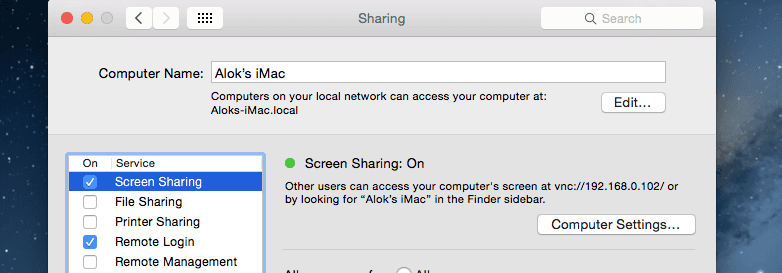
Steps
- ssh into mac
- enable screen sharing using ( for all users )
sudo /System/Library/CoreServices/RemoteManagement/ARDAgent.app/Contents/Resources/kickstart -activate -configure -access -on -users admin -privs -all -restart -agent -menu3 . If you are on ubuntu then open Remmina Desktop Client
- connect using protocol * vnc virtual network computing *
- fill
usernameandpassword - set
color depthtohigh color 15bit - save and connect
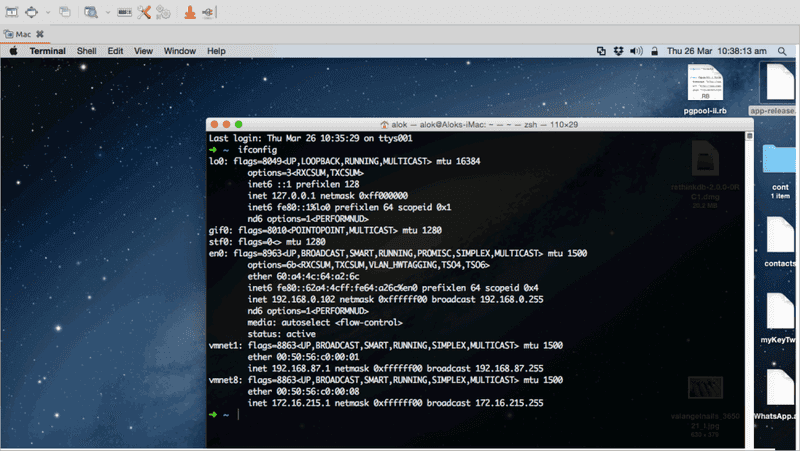
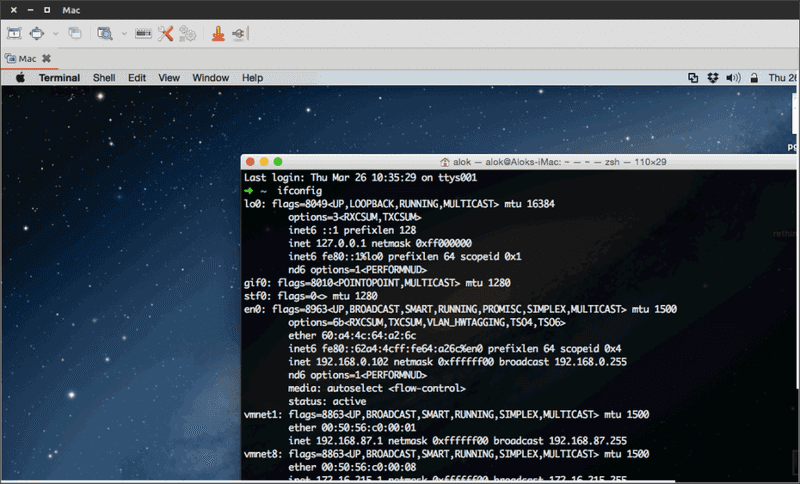
4 . If You are on windows
- Download and install ultra vnc
- open ultra vnc viewer and enter connetcion details then press connect
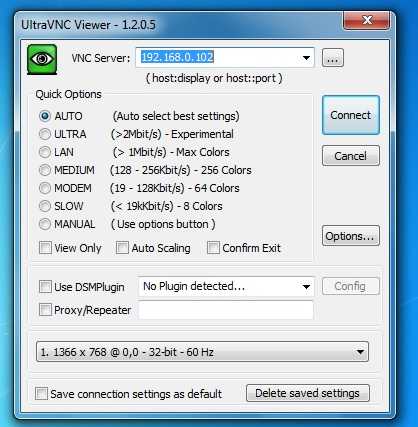
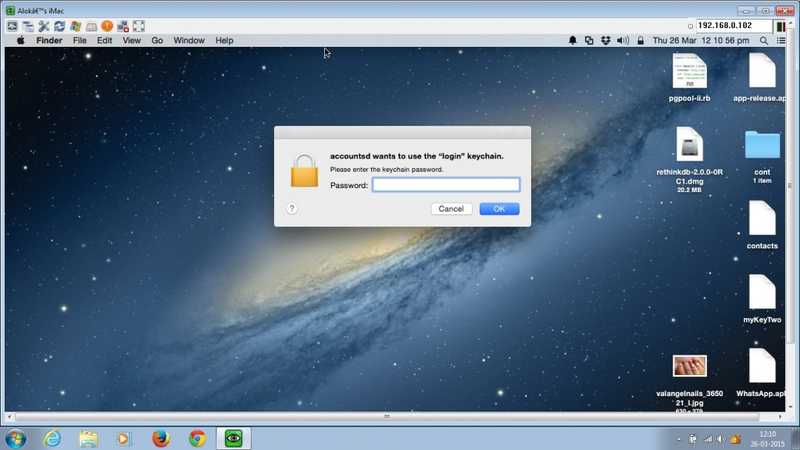
If you are getting ‘authorization failed ` or etc then try this
$ sudo /System/Library/CoreServices/RemoteManagement/ARDAgent.app/Contents/Resources/kickstart -verbose -activate -restart -agent -allowAccessFor -allUsers -privs -all -clientopts -setvnclegacy -vnclegacy yes -setvncpw -vncpw passwordYouWantToUse** Deactivating **
you can di-activate this using this command .
$ sudo /System/Library/CoreServices/RemoteManagement/ARDAgent.app/Contents/Resources/kickstart -deactivate -configure -access -offUseful Links