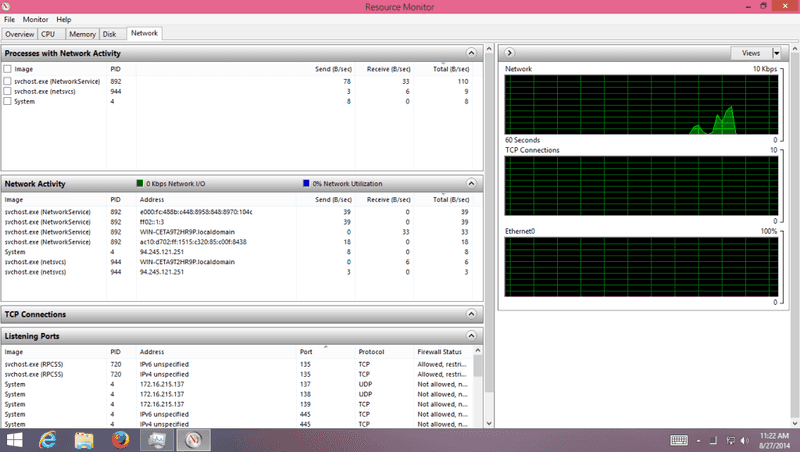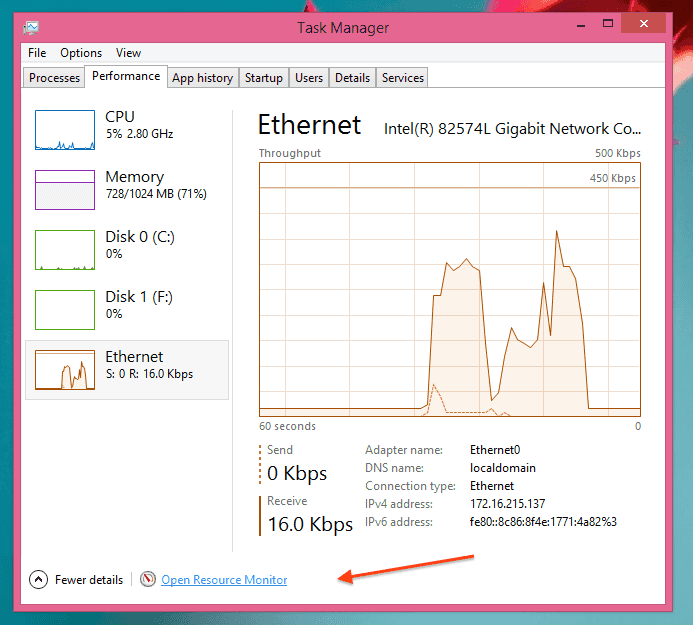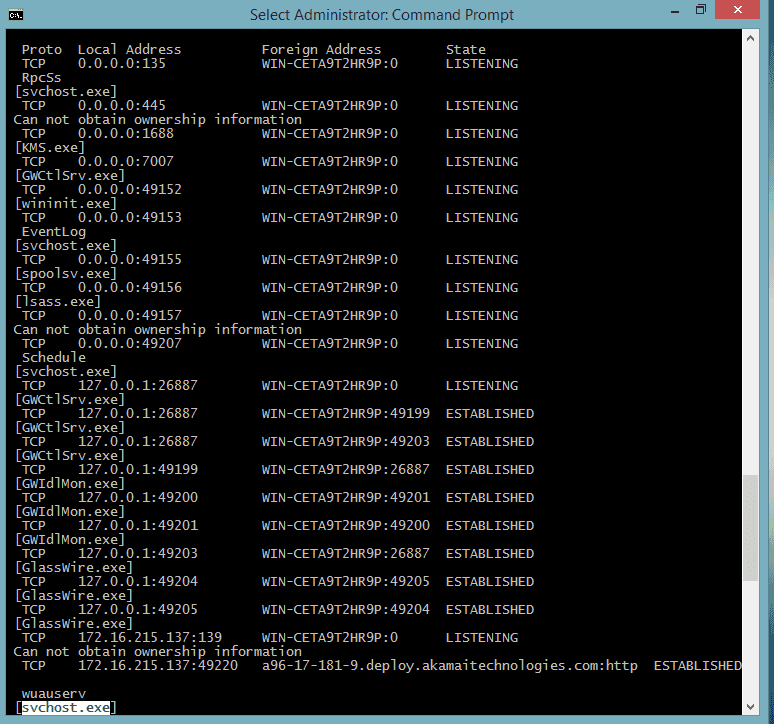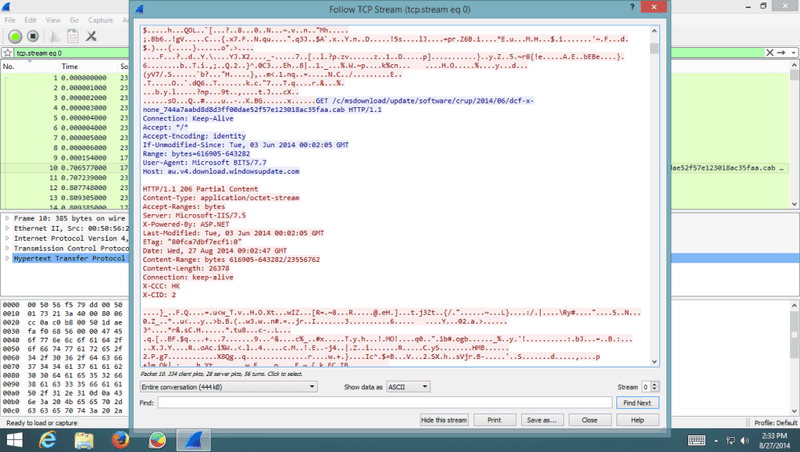Five tools for monitoring windows pc’s network activity
Monitoring your pc’s network activity will help you to find about which app is eating your bandwidth or which is backdoor or worm connecting back to its command center server . here is five awesome tools to make your life easier .
1 . Windows Resource Monitor
Its comes in bundle with Windows Operating System Itself , You don’t have to download or install anything else . you can monitor processes with network activity and network activity , means what they are doing and with whom , also you can monitor TCP connections and Listening ports with graphical representation . its pretty much great tool to monitor your windows pc .
How to Open Windows Resource Monitor
- Open task manager
- Click on performance tab
- Click on open resource monitor
OR
just search in windows for ” Resource Monitor ” and choose and open
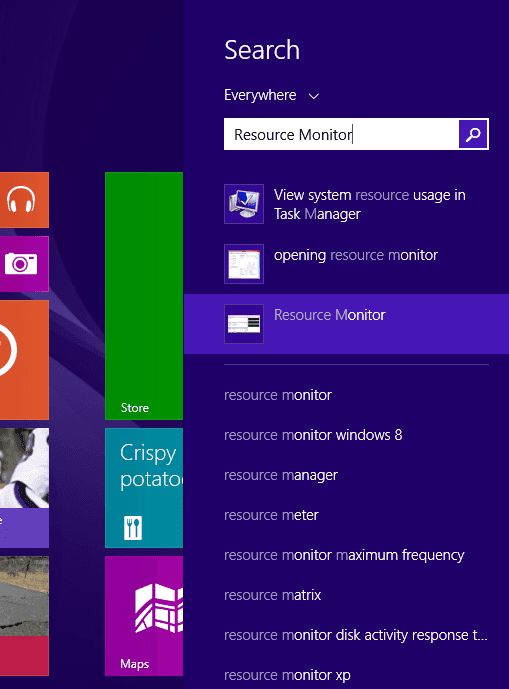
and if you want to advance graphical representation with some more tools lets see next tool .
2 . Microsoft Network Monitor
Microsoft Network Monitor is a protocol analyzer its allow you to capture and analyze network traffic in real-time . you can see detailed info of captured packets. ( its like wireshark from Microsoft 🙂 )
Download : http://www.microsoft.com/en-us/download/details.aspx?id=4865
Download and install just like another windows program , its requires login and logout to take effect after doing that you are good to go . fire-up windows network monitor and start capturing packets .
And Yes instead of all choose System to monitor only your pc’s network activity otherwise it will monitor all traffic in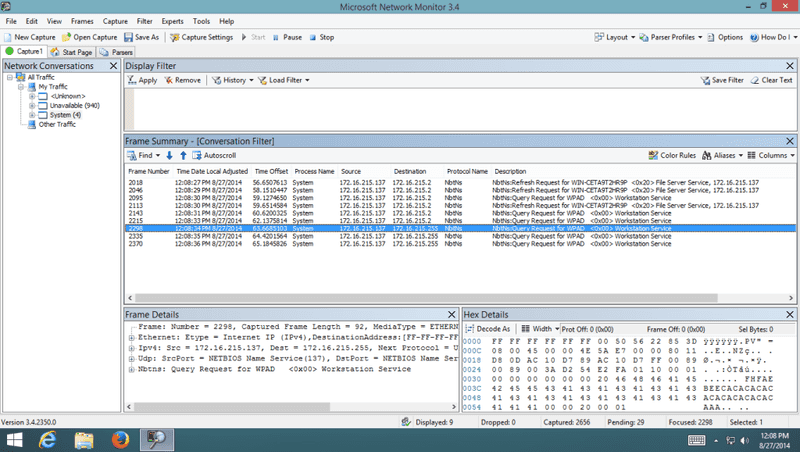
3 . GlassWire
GlassWire is another awesome app for monitoring windows network activity , its visualization is awesome .its visualize geographical location of connected servers .
Visualize your current and past network activity by traffic type, application, and geographic location, on an easy to use graph. GlassWire lets you see what applications are sending out data over the Internet and shows you what hosts they are communicating with. Our Windows network security monitor also looks for; domains or IP addresses that are known threats, networking system file changes, unusual application changes, ARP spoofing and more.
<div class="col-sm-3 col-lg-3">
<a class="thumbnail img-thumbnail" href='/wp-content/uploads/2014/08/Screen-Shot-2014-08-27-at-12.59.18-pm.png'><img width="150" height="150" src="/wp-content/uploads/2014/08/Screen-Shot-2014-08-27-at-12.59.18-pm-150x150.png" class="attachment-thumbnail size-thumbnail" alt="" srcset="/wp-content/uploads/2014/08/Screen-Shot-2014-08-27-at-12.59.18-pm-150x150.png 150w, /wp-content/uploads/2014/08/Screen-Shot-2014-08-27-at-12.59.18-pm-120x120.png 120w, /wp-content/uploads/2014/08/Screen-Shot-2014-08-27-at-12.59.18-pm-50x50.png 50w" sizes="(max-width: 150px) 100vw, 150px" /></a>
</div>
<div class="col-sm-3 col-lg-3">
<a class="thumbnail img-thumbnail" href='/wp-content/uploads/2014/08/glasswire-two-.png'><img width="150" height="150" src="/wp-content/uploads/2014/08/glasswire-two--150x150.png" class="attachment-thumbnail size-thumbnail" alt="" srcset="/wp-content/uploads/2014/08/glasswire-two--150x150.png 150w, /wp-content/uploads/2014/08/glasswire-two--120x120.png 120w, /wp-content/uploads/2014/08/glasswire-two--50x50.png 50w" sizes="(max-width: 150px) 100vw, 150px" /></a>
</div>Features
- notifications on new connection
- remote server monitoring
- bandwidth usage and monitor
WebSite : https://www.glasswire.com/
Features :
4 . Netstat
yes , classical netstat is always works great , its pretty awesome CLI based utility to monitor network activity of your computer , again this is built-in windows so you don’t have to download anything .
just open CMD as administrator and type **netstat -abfon
Learn more about Netstat :
– http://en.wikipedia.org/wiki/Netstat
– http://technet.microsoft.com/en-us/library/bb490947.aspx
5 . Wireshark ( for nerds )
if you want to give a closer look at your pc and other network traffic then install and use wireshark , it can capture and monitor all activity in your network . wireshark is very powerful tool for packet level analysis .
Wireshark is the world’s foremost network protocol analyzer. It lets you see what’s happening on your network at a microscopic level.
Official Features List
Features :
– Deep inspection of hundreds of protocols, with more being added all the time
– Live capture and offline analysis
– Standard three-pane packet browser
– Multi-platform: Runs on Windows, Linux, OS X, Solaris, FreeBSD, NetBSD, and many others
– Captured network data can be browsed via a GUI, or via the TTY-mode TShark utility
– The most powerful display filters in the industry
– Rich VoIP analysis
– Read/write many different capture file formats: tcpdump (libpcap), Pcap NG, Catapult DCT2000, Cisco Secure IDS iplog, – Microsoft Network Monitor, Network General Sniffer® (compressed and uncompressed), Sniffer® Pro, and NetXray®, – – Network -Instruments Observer, NetScreen snoop, Novell LANalyzer, RADCOM WAN/LAN Analyzer, Shomiti/Finisar Surveyor, – Tektronix -K12xx, Visual Networks Visual UpTime, WildPackets EtherPeek/TokenPeek/AiroPeek, and many others
– Capture files compressed with gzip can be decompressed on the fly
– Live data can be read from Ethernet, IEEE 802.11, PPP/HDLC, ATM, Bluetooth, USB, Token Ring, Frame Relay, FDDI, and
– Decryption support for many protocols, including IPsec, ISAKMP, Kerberos, SNMPv3, SSL/TLS, WEP, and WPA/WPA2
– Coloring rules can be applied to the packet list for quick, intuitive analysis
– Output can be exported to XML, PostScript®, CSV, or plain text
**Download :*https://www.wireshark.org/download.html
I hope this might be affirmative for you , please comment and share with friends .
thank you