Installing linux mint 12 from a pen drive or a cd/dvd into a pendrive or hard disk….
installing linux mint 12 does not require to delete any previously installed OS as it can be installed side by side other OS and also you can upgrade your existing linux installations and it will not hamper the working of any of your previously installed OS
installing linux mint 12 does not require to delete any previously installed OS as it can be installed side by side other OS and also you can upgrade your existing linux installations and it will not hamper the working of any of your previously installed OS
boot up your live usb or live cd/dvd containing linux mint 12 and if you have not made a live usb already then follow this : how-to-make-lisa-live usb
you will see a start screen like this ..

|
<tr>
<td class="tr-caption" style="text-align: center;">
1.double click on install linux mint
</td>
<td class="tr-caption" style="text-align: center;">
</td>
<td class="tr-caption" style="text-align: center;">
</td>
<td class="tr-caption" style="text-align: center;">
</td>
</tr>

|
<tr>
<td class="tr-caption" style="text-align: center;">
2.choose your language then continue
</td>
<td class="tr-caption" style="text-align: center;">
</td>
<td class="tr-caption" style="text-align: center;">
</td>
</tr>

|
<tr>
<td class="tr-caption" style="text-align: center;">
3.check for the space required to choose the correct partition
</td>
</tr>
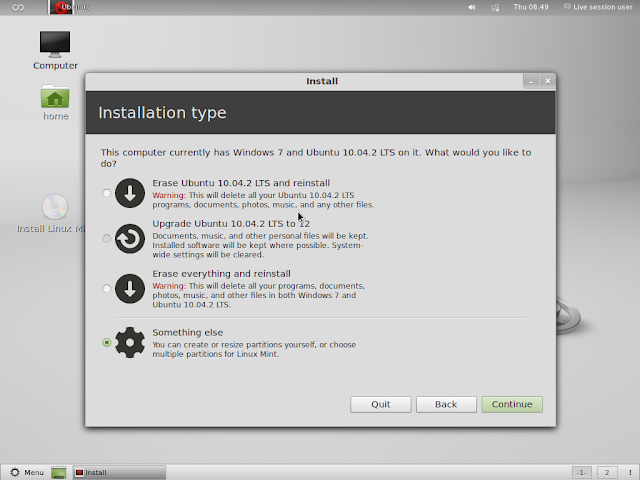
|
<tr>
<td class="tr-caption" style="text-align: center;">
4.as i have win7 and ubuntu 10.04 installed in my hard disk it shows me to upgrade ubuntu or to erase it for mint 12 we choose ‘something else’ and continue
</td>
</tr>

|
<tr>
<td class="tr-caption" style="text-align: center;">
5.now different partitions of hard disk is shown and also details of each partition(on which partition different os is installed) here we choose to install in a pendrive so we choose jetflash 16gb pendrive from drop down menu and continue
</td>
</tr>

|
<tr>
<td class="tr-caption" style="text-align: center;">
6.we choose a partition from pendrive(/dev/sdc) and click on change
</td>
</tr>

|
<tr>
<td class="tr-caption" style="text-align: center;">
7.we choose a file system like ext4
</td>
</tr>

|
<tr>
<td class="tr-caption" style="text-align: center;">
8.we choose a mount point like ‘/’ then ok and you are done finally click on install now to start installation
</td>
</tr>

|
<tr>
<td class="tr-caption" style="text-align: center;">
9.choose your timezone then continue
</td>
</tr>

|
<tr>
<td class="tr-caption" style="text-align: center;">
10.choose your keyboard layout then continue
</td>
</tr>

|
<tr>
<td class="tr-caption" style="text-align: center;">
11.enter your name and choose a username with password
</td>
</tr>

|
<tr>
<td class="tr-caption" style="text-align: center;">
12.when you are done then continue
</td>
</tr>

|
<tr>
<td class="tr-caption" style="text-align: center;">
13.if you want to import any user accounts from different os installed on your hard disk select as asked
</td>
</tr>features in linux mint 12 which can be seen while installation—–
after installation we will see a dialog box as shown —

|
<tr>
<td class="tr-caption" style="text-align: center;">
14.click on restart now with only the pendrive in which mint12 has been installed
</td>
<td class="tr-caption" style="text-align: center;">
</td>
<td class="tr-caption" style="text-align: center;">
</td>
<td class="tr-caption" style="text-align: center;">
</td>
<td class="tr-caption" style="text-align: center;">
</td>
<td class="tr-caption" style="text-align: center;">
</td>
<td class="tr-caption" style="text-align: center;">
</td>
<td class="tr-caption" style="text-align: center;">
</td>
<td class="tr-caption" style="text-align: center;">
</td>
<td class="tr-caption" style="text-align: center;">
</td>
<td class="tr-caption" style="text-align: center;">
</td>
<td class="tr-caption" style="text-align: center;">
</td>
</tr>

|
<tr>
<td class="tr-caption" style="text-align: center;">
here you are with your mint 12 successfully installed in the pendrive
</td>
</tr>
congo!!! you are done ….now you can install mint 12 on your pendrive or your hard disk but if you are still facing some problem then feel free to ask us…enjoyy














