How to setup Apache VirtualHost in MacOSX 10.9 Step by Step [ How To ]
VirtualHost is a term refers to hosting Multiple WebSites in same Web Server , like hosting “example.com ” and example.org in same server . In this tutorial i will show you how to setup NameBased Virtual server in MacOSX . You Just Have to configure Your hosts file to map each hostname to the same IP address and then configure the Apache HTTP Server to recognize the different hostnames.
Just follow simple Steps .
Enable Virtual Hosts
Open “ /etc/apache2/httpd.conf ”
open terminal
sudo nano /etc/apache2/httpd.conf
Find Virtual Host include line and Uncomment ( remove # sign from front ) that line
# Virtual hosts
Include /private/etc/apache2/extra/httpd-vhosts.conf
Setup Virtual Host
Save that file . and open /etc/apache2/extra/httpd-vhosts.conf File
“
NameVirtualHost *:80 <VirtualHost *:80> ServerAdmin [email protected] DocumentRoot "/Users/alok/Sites/example" ServerName example.com ServerAlias www.example.com ErrorLog "/private/var/log/apache2/example.com" CustomLog "/private/var/log/apache2/example.com" common # Other directives here <directory "/Users/alok/Sites/example"> Options Indexes MultiViews FollowSymLinks AllowOverride All Order allow,deny Allow from all </Directory> </VirtualHost>
setup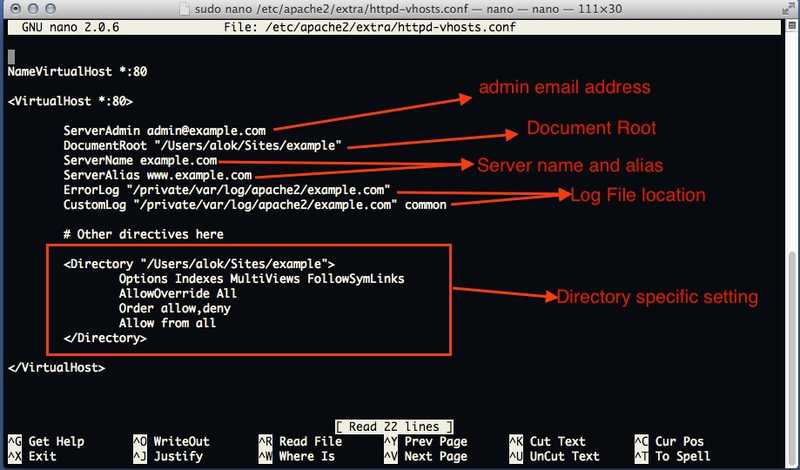
Now setup Host File to point at localhost as example.com
open /etc/hosts
sudo nano /etc/hosts
and add 127.0.0.1 example.com
and restart the web server open terminal and type sudo apachectl restart then open browser and open example.com . now example.com will point at your local web server .
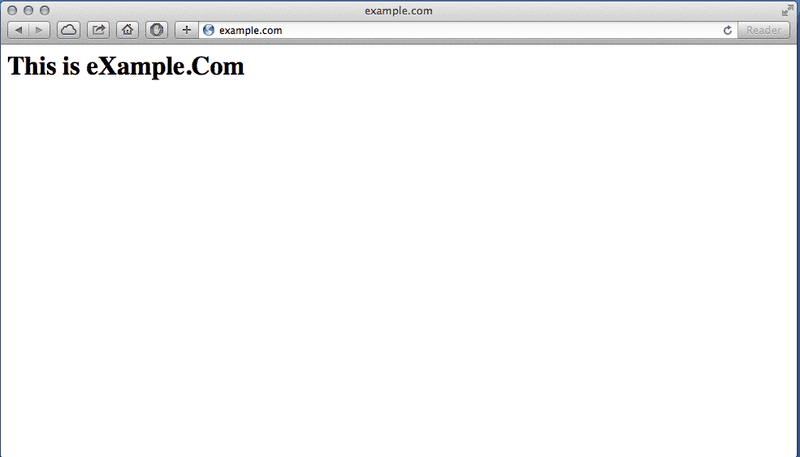
for any kind of discussion and help join our forum .
