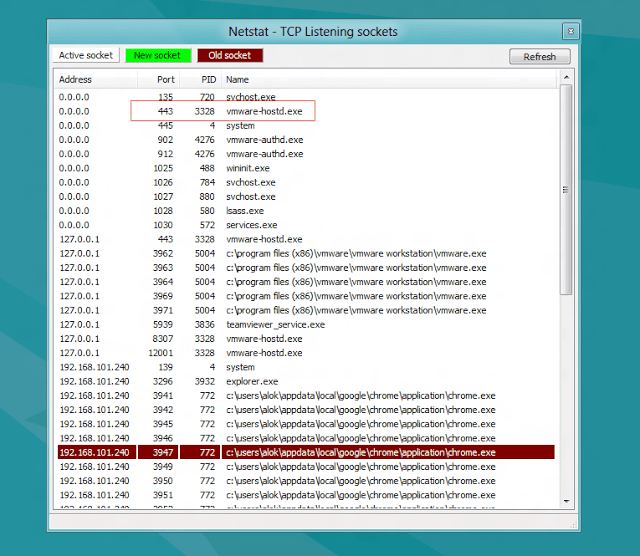Fixing VMware Port 443 Error
Having trouble getting your VMware Workstation up and running because of a pesky port 443 error? You’re not alone! This is a fairly common hiccup, especially with more recent versions of VMware. The good news is, it’s usually a straightforward fix. This error typically arises when another application on your system is already utilizing port 443, which VMware needs for its shared virtual machine functionality. Let’s walk through a simple solution to get you back on track.
Resolution Steps:
-
Launch VMware Workstation: Start by opening the VMware Workstation application on your computer.
-
Access Preferences: Navigate to the “Edit” menu at the top of the VMware Workstation window. From the dropdown menu, select “Preferences.”
-
Locate Shared VMs Settings: In the Preferences window, look for a tab labeled “Shared VMs.” Keep in mind that the exact name might vary slightly depending on the specific version of VMware you’re using.
-
Choose Your Path: You now have a couple of options to resolve the port conflict:
-
Option 1: Disable Shared VMs: If you don’t actively use or require the shared virtual machine feature in VMware, the simplest solution is to disable it altogether. This will free up port 443.
-
Option 2: Modify the Port: If you rely on shared VMs, you can reconfigure VMware to use a different port instead of 443. This will allow both VMware and the other application to coexist peacefully.
Visual Walkthrough:
The Problem:
Encountering the port 443 conflict error.
Port 443 Conflict
Navigating to Preferences:
Finding the preferences menu within VMware.

VMware Preferences
Adjusting Shared VM Settings:
Accessing the settings to disable or change the port for Shared VMs.

Shared VMs Settings

Changing the Port
Optional Verification:
To ensure the changes have taken effect, you can use the netstat command in your terminal or command prompt. This command will display a list of active network connections, and you can verify that VMware is no longer listening on port 443.

netstat Output
In Summary:
By either disabling shared VMs or changing the default port, you should be able to resolve the port 443 conflict and get VMware Workstation running smoothly. Hopefully, this guide has been helpful in resolving this common issue!